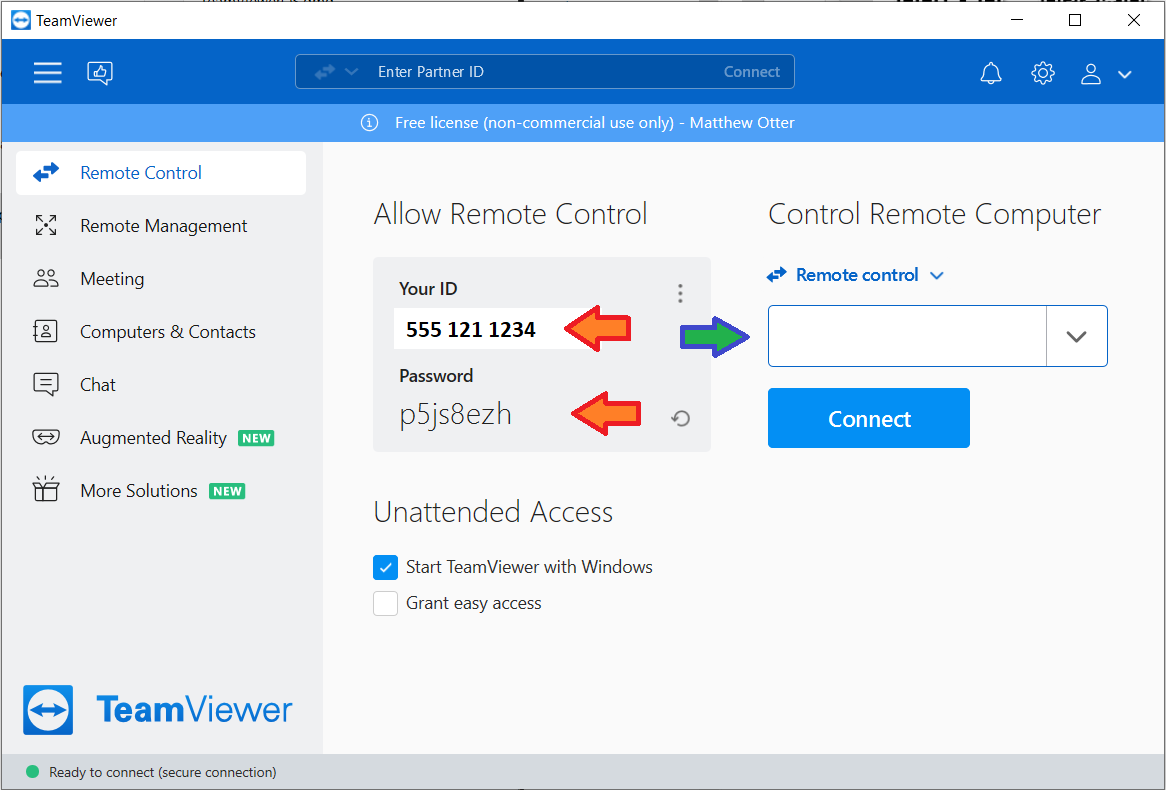Click here to download -> TeamViewerQS
If the link doesn't work, try this link -> TeamViewer Quick Support and click the "Download QuickSupport" button
IF THIS WINDOW POPS UP AFTER DOWNLOAD, CLICK "MORE INFO" AND THEN "RUN ANYWAY"
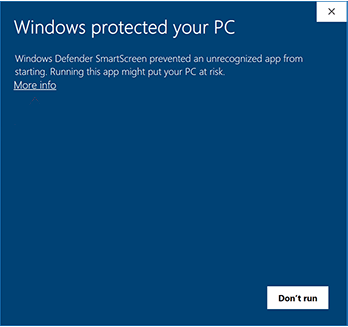
Used for KMHC IT Staff to remotely access your device to assist you when working off-site.
Choose your operating system to download the app onto your device:
Click here to download -> TeamViewerQS
If the link doesn't work, try this link -> TeamViewer Quick Support and click the "Download QuickSupport" button
IF THIS WINDOW POPS UP AFTER DOWNLOAD, CLICK "MORE INFO" AND THEN "RUN ANYWAY"
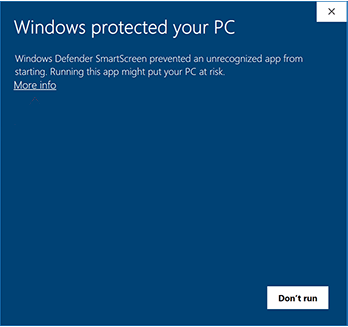
Click here to download -> TeamViewerQS
Click here to go to the Google Play Store
Click here to go to the App Store
Once downloaded/installed, open the app and give your IT Technician the TeamViewer ID and One Time Password. They will use that to remotely access your device to assist you.
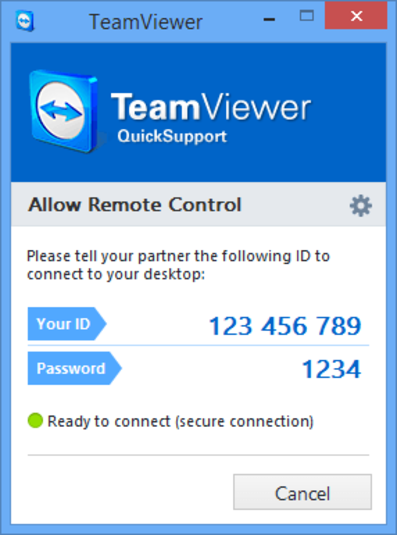
Used to remotely control a PC and use it as though you were there. Ideal for temporary "Work From Home" situations or working off-site in order to access files and network resources.
Click here to download the full TeamViewer app for: -Windows -Mac -Android -iPhone/iOS
Give the TeamViewer ID and password to your IT Support (red arrows)
Enter the TeamViewer ID of the remote computer into the box (blue arrow)